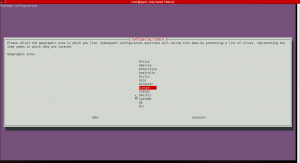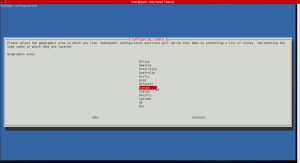Switching to the binary Nvidia driver usually ‘break’ the nice boot splash and console resolution in Ubuntu. It has something to do with Linux being gpl licensed and the kernel code will be tainted if you integrate non-gpl code / or the kernel crew simply won’t integrate binary code, which I personally respect .
I’ve been using some VESA framebuffer since like for many years, and for the last 3-4 years I’ve been using the uvesafb module to get high resolution console and boot splash on my desktop.
I just noticed my ‘howto’ for getting this stuff setup in Ubuntu 13.10 no longer works, well it did actually work but I was put off when the ‘hwinfo’ package no longer was available.
I google’ed this for about 20 minutes, and tried a couple solutions that didn’t work, so I’m pasting my personal ‘howto’ on how I got this working on my 13.10.
# apt-get install v86d
Reboot, and in grub type ‘c’, then type ‘vbeinfo’ to list resolutions supported by your card.
Edit your /etc/default/grub file and make sure you use your desired resolution and bit depth listed from ‘vbeinfo’
GRUB_CMDLINE_LINUX_DEFAULT="quiet splash nomodeset video=uvesafb:mode_option=1280x800x32,mtrr=3,scroll=ywrap"
Now scroll down a bit in that file and edit this line also to match your previous change
GRUB_GFXMODE=1280x800
Now force the use of framebuffer
# echo FRAMEBUFFER=y | tee /etc/initramfs-tools/conf.d/splash
Now update grub and your initramfs image and you’re done!
# update-grub2 && update-initramfs -u
What I used to do was installing hwinfo which would show me supported console resolutions from terminal in my X session (Unity in my case), but since Ubuntu 13.10 has dropped support for HAL ( if I got it right) that package is no longer available.
I kind of solved it with vbeinfo from within grub, but that isn’t really optimal since vbeinfo listed a lot more resolutions than could fit within 1 page, and I couldn’t pipe that command to less. Luckily I saw one of the resolutions I wanted to use so that wasn’t really a problem after all.
Note that since I’m using the uvesafb, I don’t get like really hardware accelerated console, and that if I use 1920x1080x32 which my card supports as a maximum, stuff get imho a bit slow. That is, text rolling off screen is slow and a bit stuttering.
I’ve found that 1280×800 is a perfect compromise in my case.